Welcome to our Support Portal. Search for answers using the search box below,
or create a support ticket if you cannot find your answer.
How to Sign Up for a Course on Terra Incognita
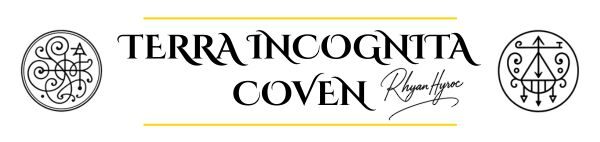
How to Create Your Student Account and Enroll in a Course at Terra Incognita Coven
Whether you’re seeking empowerment through ancient spirits or exploring the mystical realms of dream interpretation, your path begins with one action: enrollment. This guide provides a step-by-step walkthrough—from account creation to course enrollment—to help you get started on your initiation journey with clarity and ease.
🖥️ DESKTOP INSTRUCTIONS
🧙 Step 1: Creating Your Student Account on Desktop
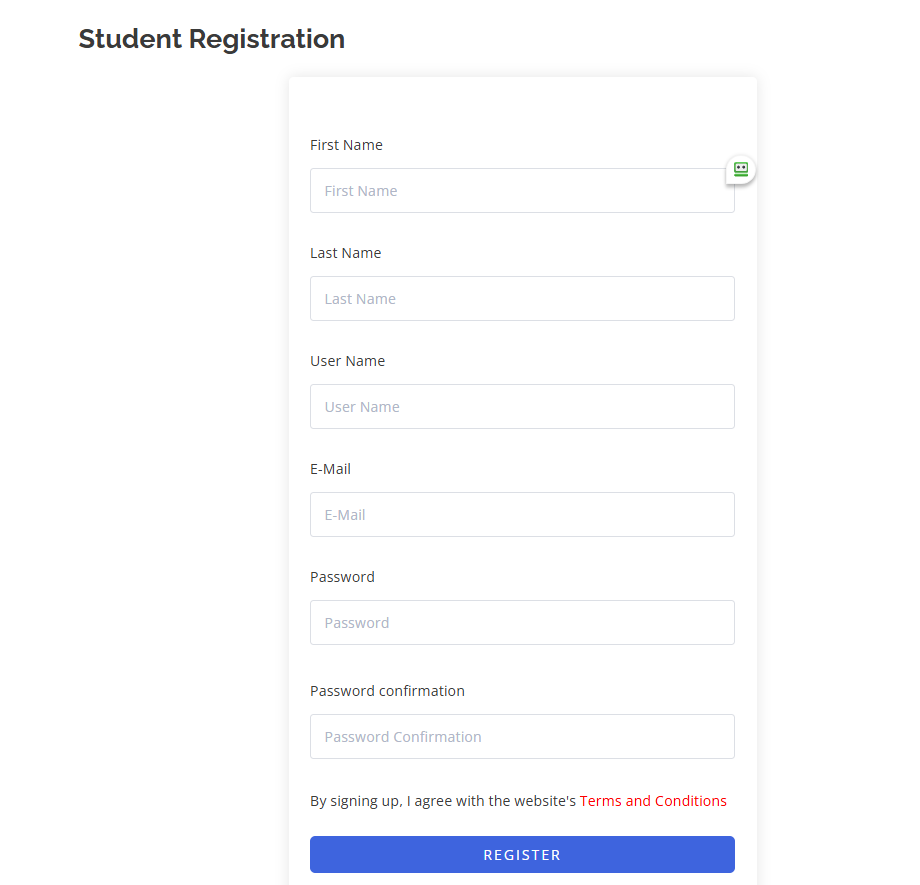
- Open Your Browser and Visit the Site
Go to: terraincognitacoven.com
Make sure you’re using a modern browser like Chrome, Firefox, Safari, or Edge for optimal experience. - Find the Sign-Up Button
On top of the homepage, locate and click on “REGISTER”.
A new page will appear offering options for returning users and new account creation. - Click “Register” or “Create an Account”
You’ll be redirected to the registration form designed for new initiates. - Fill Out the Registration Form
Complete the fields required:- Full Name: As you’d like it to appear in your certificate (if applicable)
- Username: A unique identifier for your account
- Email Address: Use an email you check regularly (you’ll receive important notifications here)
- Password: Choose a secure password with uppercase, lowercase, numbers, or symbols
- Agree to Terms (if required)
Tick the checkbox to agree to terms of use, privacy policy, or spiritual consent (if visible). - Click “Register”
Once the form is complete, click the “Register” button at the bottom. - Check Your Email (if email confirmation is required)
If email verification is active, open your inbox and look for a confirmation email from Terra Incognita Coven. Click the confirmation link to activate your account. - Log In to Your Account
After confirmation, return to the homepage, click “Log In”, and enter your credentials.
✨ Step 2: Browsing Mystical Courses on Desktop
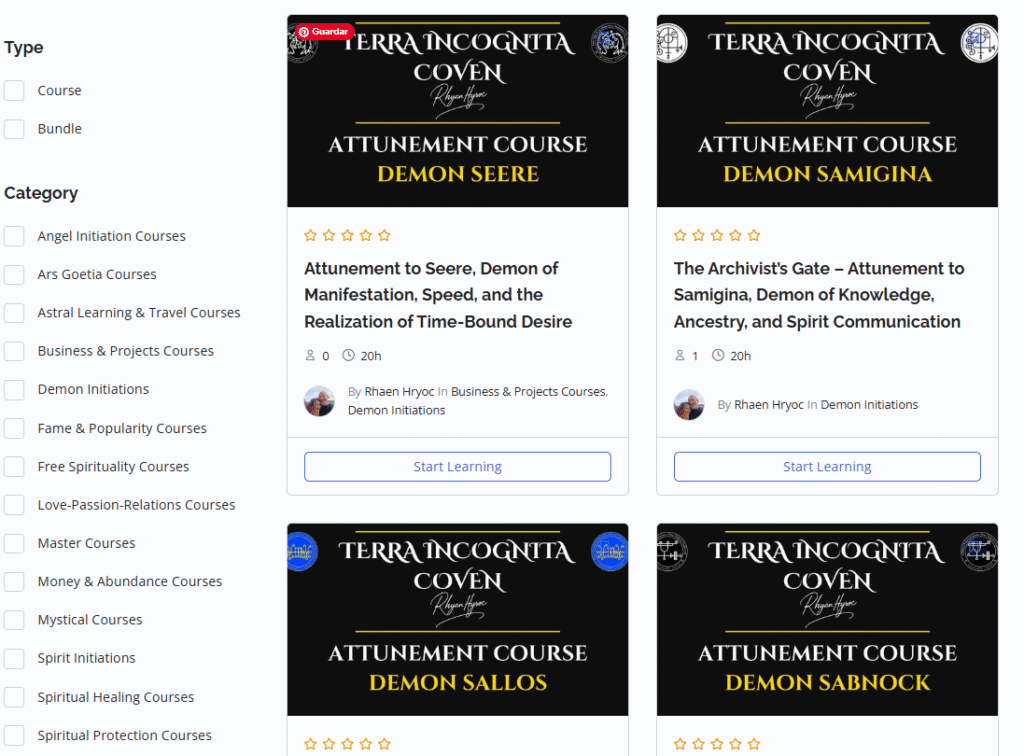
- Go to the Course Catalog
In the top navigation bar, click “Courses”, “Initiation Paths”, or “Explore Courses”. - View the Full List of Offerings
You’ll be directed to the main course listing page. Here, you’ll see:- Each course as a card or banner
- Course name and subtitle (e.g., Attunement to Amon – Demon of Influence and Persuasion)
- A symbolic image or sigil
- Pricing tag (e.g., Free, $33, etc.)
- Availability badge (e.g., Open, Limited, or Coming Soon)
- Filter or Search
Use:- The search bar (top of the page) to search for a demon, angel, or theme (e.g., “Bethor”, “Prosperity”, “Shadow Work”)
- The category filter (usually a dropdown or sidebar) to narrow your selection by spiritual type: Demonic, Angelic, Olympic Spirits, Mystic Tools, etc.
- Click on Any Course to View Details
This will open the course landing page where you’ll see:- A rich description of the initiation
- Duration (typically 21 days)
- Included lessons and modules
- What you’ll receive (energetic attunement, mantras, rituals, and potential gifts like words of power)
- Testimonials or student feedback
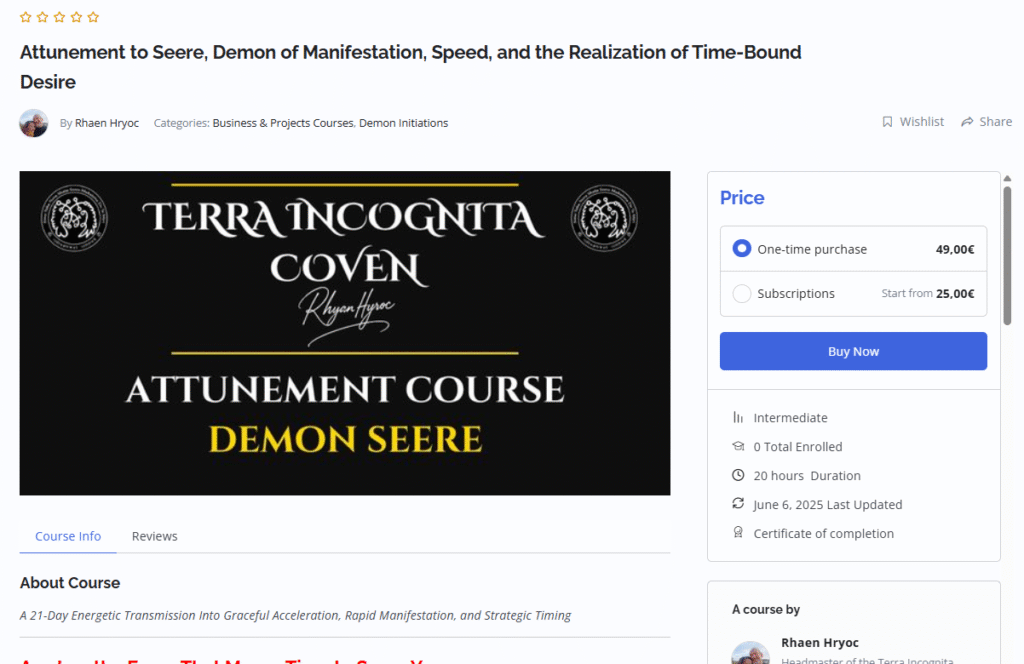

🔥 Step 3: Enrolling in a Course (Desktop)
- Review the Course Page
Make sure the course you’re choosing aligns with your intention. Look for:- Who the course is for
- What powers you’ll gain
- Whether it includes a certificate
- The daily practices required (e.g., mantra recitations)
- Click “Enroll Now” or “Add to Cart”
- For free courses, the button may read: “Enroll for Free” or “Start Course”.
- For paid courses, you’ll see “Add to Cart” or “Purchase Course”.
- Complete the Checkout (For Paid Courses)
- If it’s a paid course, clicking the button will take you to the checkout page.
- Fill in your billing details, if required.
- Enter your payment method (usually credit/debit card or PayPal).
- Review your order and click “Place Order” or “Complete Purchase.”
- Enroll Confirmation
After purchase or enrollment, you will be redirected to a confirmation screen.
A button will now appear saying “Start Course” or “Begin Initiation.” - Begin Your Lessons
Click “Start Course” to access your first lesson.
Lessons will unlock one by one as you progress or follow the daily schedule. - Access Your Student Dashboard
At any time, click on My Dashboard to view all your active initiations.
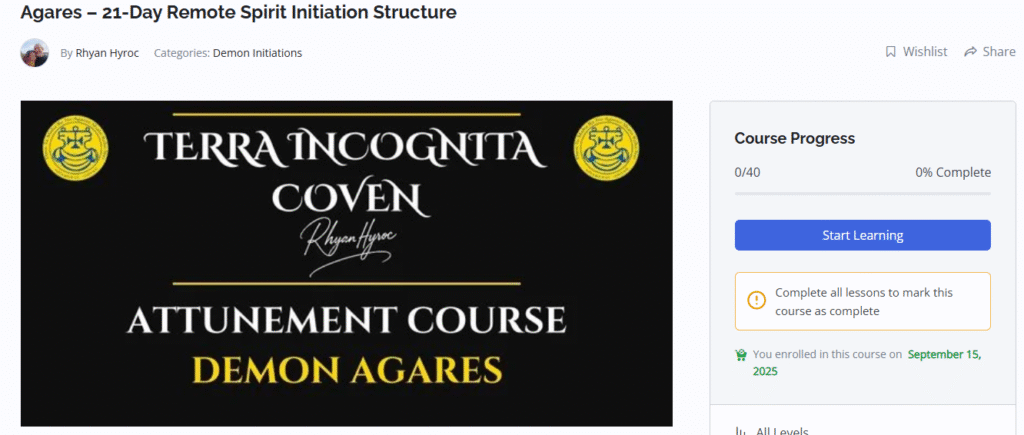
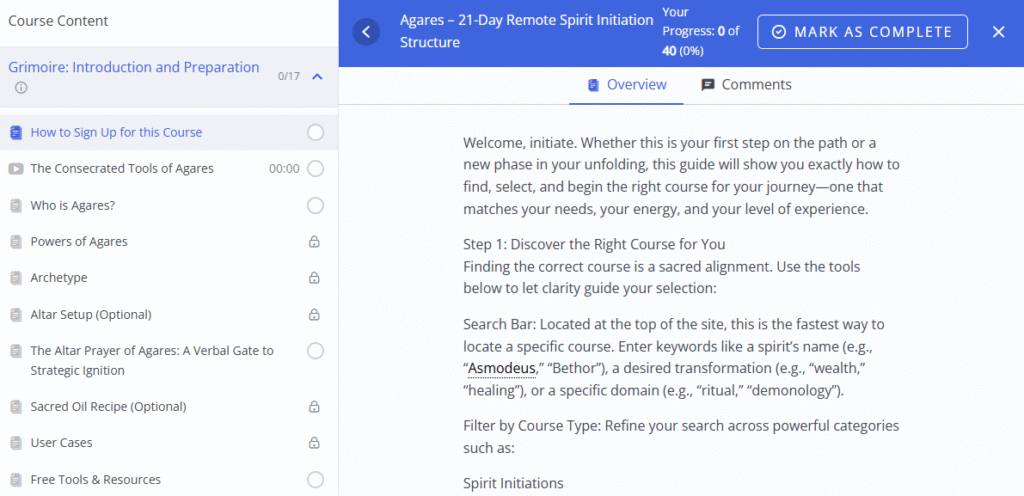
📱 MOBILE INSTRUCTIONS
🧙 Step 1: Creating Your Student Account on Mobile
- Open a Browser on Your Phone
Visit terraincognitacoven.com using Chrome, Safari, or your phone’s default browser. - Open the Menu
Tap the button REGISTER - Tap “Log In / Sign Up”
You’ll see options to log in or register. - Tap “Register” or “Create Account”
This will open the mobile-optimized registration form. - Fill in the Registration Form
Scroll through and enter:- Name
- Username
- Password
- Email Verification
If required, check your email inbox and confirm your account. - Log In on Mobile
Return to the site and tap “Log In” from the menu. Enter your credentials and tap “Submit.”
✨ Step 2: Browsing Courses on Mobile
- Access the Course List
From the main menu tap “Courses” - Scroll Through Offerings
Courses are shown as vertical cards:- Title
- Image or sigil
- Short description
- Price or enrollment label
- Search and Filter
Tap the magnifying glass in the top-right to search. Or scroll down and tap “Filter by Type” to explore only demonic, angelic, or Olympian courses. - Tap on a Course
This will open the full mobile course page. Scroll through to read the entire description and preview the modules.
🔥 Step 3: Enrolling in a Course (Mobile)
- Find the Enrollment Button
Scroll until you see a sticky or embedded button:- “Enroll Now” for free courses
- “Add to Cart” or “Buy Now” for paid ones
- Tap to Enroll or Buy
- For free courses, tap “Enroll” and you’ll instantly gain access.
- For paid courses, proceed through the mobile checkout process.
- Secure Your Enrollment
On the checkout screen:- Enter billing info
- Choose payment method
- Tap “Place Order”
- Course Unlocked
You’ll land on the course dashboard with a button labeled “Start Course” or “Access Lesson One.” - Return to Courses Easily
Open the menu again and tap “My Courses” to revisit any active initiations.
💡 Tips for a Seamless Experience
- Bookmark the site: Save terraincognitacoven.com for quick access.
- Stay logged in: If on a private device, keep your session active to track progress.
- Check your email: For ritual updates, special offers, and lesson unlock notifications.
- Use “My Dashboard”: This is your student hub—where all your rituals, lessons, and downloadable materials live.
🕯️ Your Initiation Awaits
You now hold the key to enter portals of forgotten knowledge. Whether guided by an angel’s blessing, a demon’s fire, or the Olympian winds of fortune, your chosen course will activate latent forces within you.
If you need further help, open the “Support” link in the website footer and submit a request.
Your journey has begun.
